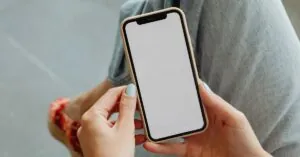Table of Contents
ToggleIn a world where digital memories reign supreme, there’s something special about holding a printed photo in your hands. Whether it’s that epic vacation snapshot or your dog’s latest “who, me?” face, printing photos from an iPhone can turn fleeting moments into tangible treasures. But let’s face it—navigating the tech maze of printers can feel like trying to solve a Rubik’s cube blindfolded.
Overview of Printing Photos
Printing photos from an iPhone transforms digital memories into tangible keepsakes. Accessibility of wireless printing options simplifies the process immensely. Using AirPrint, photos can transfer to compatible printers effortlessly. Various apps also streamline the printing experience, offering user-friendly interfaces for photo selection and customization.
Wireless connectivity plays a significant role in printing. Users can print directly from an iPhone to a Wi-Fi enabled printer without needing a computer. This capability reduces setup time and enhances convenience. Additionally, several printing services allow users to send photos directly from their iPhones, ensuring high-quality prints.
Selecting the right paper impacts photo output. Glossy paper enhances color vibrancy, while matte paper provides a softer finish. Users should consider the type of images being printed when choosing paper for optimal results. Appropriately configured printer settings also contribute to quality. Adjusting color profiles and resolution based on the photo type ensures clarity and detail.
Understanding printer compatibility is essential. Not all printers support direct connections with iPhones. Users need to check for AirPrint compatibility or specific apps required for printing. When both devices connect successfully, the process becomes straightforward.
Finally, maintaining the printer ensures hassle-free printing. Regular cleaning and replacing ink cartridges extend printer life. Routine maintenance prevents common issues, enhancing the overall experience of printing photos from an iPhone.
Preparing Your iPhone for Printing
Preparing an iPhone for printing is a straightforward process that enhances the experience of transforming digital memories into printed keepsakes.
Checking Compatibility
First, users must confirm their printer supports AirPrint. Many modern printers have this feature, making it easier to print directly from an iPhone. Checking the printer’s manual or manufacturer’s website provides useful compatibility information. Users should also ensure the printer is connected to the same Wi-Fi network as the iPhone, which facilitates easy communication between the two devices. Some apps may support additional printer models, expanding printing options further. Verifying compatibility beforehand prevents unnecessary frustrations during the printing process.
Installing Necessary Apps
Installing necessary apps can greatly simplify photo printing from an iPhone. Many printers come with a dedicated app, which users can find in the App Store. Downloading these apps allows for streamlined connections and often includes special features like editing tools or custom layouts. Third-party apps also offer valuable alternatives, providing further flexibility in photo selection and printing options. Users might want to explore popular choices such as Snapfish or Shutterfly, as they often enhance the printing experience. Keeping apps updated ensures optimal performance and access to new features.
Connecting to Your Printer
Connecting an iPhone to a printer can enhance the photo printing experience. Utilize the following methods for seamless connectivity.
Using Wi-Fi
Wi-Fi serves as the most common way to connect iPhones to printers. First, ensure the printer supports AirPrint and is connected to the same Wi-Fi network as the iPhone. Open the Photos app, select the desired image, and tap the Share icon. Choosing Print opens the printer menu, displaying available devices. Select the compatible printer and specify the number of copies before tapping Print. This method allows for quick and direct printing, eliminating any additional steps.
Using Bluetooth
Bluetooth provides another option for connecting iPhones to printers. First, ensure the printer supports Bluetooth connectivity. Enable Bluetooth on the iPhone and access the printer settings for pairing. Open the document or photo to print, then select the Share icon, followed by Print. After choosing the Bluetooth printer from the list, confirm the print settings and send the job. This method is particularly useful in situations where Wi-Fi is unavailable.
Choosing the Right Print Settings
Choosing the right print settings enhances photo quality and ensures prints look their best.
Selecting Photo Size and Quality
Selecting the appropriate photo size impacts the clarity of the print. Common sizes include 4×6 for standard snapshots and 8×10 for larger displays. High-resolution images yield crisp details, essential for vibrant prints. Users should opt for the highest quality setting available on their printer. Additionally, it’s crucial to consider the aspect ratio; maintaining a 3:2 ratio prevents unwanted cropping. Adjusting these settings before printing guarantees an eye-catching result that showcases memories beautifully.
Adjusting Color and Orientation
Adjusting color settings enhances the visual appeal of prints. Users can change the saturation and brightness to match their preferences, ensuring accurate color representation. Orientation also plays a significant role; selecting landscape or portrait modes aligns the print with the intended display. Previewing the adjustments in the print interface helps avoid errors before finalizing. Small changes can make a significant difference, so fine-tuning these settings sets the stage for impressive printed photos.
Printing Photos
Printing photos from an iPhone offers a seamless way to transform digital memories into physical keepsakes. With two prominent methods available, users can choose between AirPrint or third-party apps for a straightforward printing experience.
Using AirPrint
AirPrint streamlines photo printing by offering direct connectivity from iPhones to compatible printers. Users must ensure both devices remain on the same Wi-Fi network. Accessing the Photos app allows for easy selection of images, followed by a simple tap on the share icon. After choosing Print, selecting the AirPrint-enabled printer requires no additional software. Adjustments in print settings, such as size and number of copies, enhance personalization. The user-friendly interface promotes efficiency, making photo printing accessible to everyone.
Using Third-Party Apps
Third-party apps like Snapfish and Shutterfly add versatility to the printing process. These applications often come equipped with editing tools, allowing users to fine-tune photos before printing. Downloading the preferred app from the App Store initiates access to various printing options. Users can select different paper types, sizes, and layouts tailored to their needs. Navigating through these apps leads to step-by-step instructions for connecting to printers. Enhanced features like promotional discounts and shipping options provide added convenience, elevating the entire photo printing experience.
Printing photos from an iPhone is a straightforward process that can bring cherished memories to life. With the right tools and techniques anyone can turn digital images into beautiful prints. Utilizing AirPrint or third-party apps simplifies the printing experience while ensuring high-quality results.
Choosing the appropriate paper and adjusting print settings are key to achieving stunning outputs. Regular printer maintenance keeps the process smooth and hassle-free. By following these steps users can enjoy the satisfaction of holding physical photos that capture special moments. Embracing this blend of technology and nostalgia makes preserving memories easier than ever.