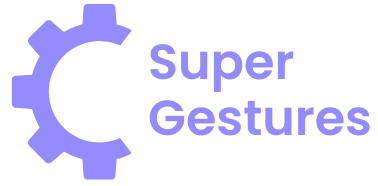Table of Contents
ToggleIn a world where battery life can feel like a ticking time bomb, keeping your iPhone charged is crucial—especially when you’re relying on apps like Life360 to keep track of loved ones. Imagine the horror of your phone dying right when you need to know if your kid made it home from school or if your partner is stuck in traffic. Fear not! Turning on battery optimization can save the day and your battery life.
Understanding Battery Optimization
Battery optimization plays a crucial role in preserving the performance and longevity of an iPhone’s battery life. Enabling this feature not only extends usage time but also ensures reliable operation for apps like Life360.
Importance of Battery Optimization
Battery optimization enhances the overall efficiency of an iPhone. With constant use of location services, apps can drain power quickly. Optimizing these settings reduces unnecessary battery consumption. Additionally, it prevents unexpected shutdowns during critical times, such as tracking loved ones. Users can gain peace of mind by knowing their devices remain operational when needed most.
Overview of Life360 App Features
Life360 offers numerous features designed for family safety and communication. Real-time location sharing ensures family members stay connected. Geofencing notifications alert users when loved ones arrive or leave designated areas. Users can also access driving reports to monitor safe driving habits. Moreover, in case of emergencies, the app provides features like location history and crash detection, adding an extra layer of security. Battery optimization helps maintain these essential features without compromising phone performance.
Steps to Turn on Battery Optimization for Life360 on iPhone
To prolong iPhone battery life while using Life360, battery optimization settings must be adjusted. Follow these steps to optimize your device’s performance.
Accessing Settings
First, unlock the iPhone and locate the “Settings” icon on the home screen. Tapping this icon opens system preferences. Users can scroll through the menu to find various options and configurations. Find the “Privacy & Security” section next. This area houses key settings for location services and app permissions.
Finding Life360 in Your Apps
With the “Privacy & Security” menu open, next, open the “Location Services” option. A list of all apps using this feature will appear. Scroll down until Life360 is found among these applications. Selecting Life360 opens up specific options related to its usage and location tracking.
Enabling Battery Optimization
Enabling battery optimization occurs after selecting Life360. Within the app settings, a toggle for “Background App Refresh” appears. Ensure that this option either remains off or is limited to Wi-Fi only. Additionally, users can check the “Location” setting and select “While Using the App” for further optimization. This leaves location tracking functional without draining precious battery life.
Tips for Maximizing Battery Life with Life360
Maximizing battery life while using Life360 ensures smooth operation and reliable connectivity. Following these strategies helps users maintain optimal performance on their iPhones.
Adjusting Location Services
Location services play a crucial role in Life360 functionality. Accessing the “Settings” on the iPhone allows users to select “Privacy & Security.” Selecting “Location Services” lets individuals adjust settings for specific apps. Life360 can be set to “While Using the App” instead of “Always.” This adjustment minimizes battery drain by limiting location tracking to active app usage. Saving battery while still receiving immediate location updates becomes possible with this method.
Choosing Appropriate Notification Settings
Notification settings impact battery consumption directly. Navigating back to the “Settings” menu helps users manage notifications for Life360. Turning off non-essential notifications reduces battery use significantly. Users can opt to receive essential alerts like location changes, ensuring timely updates without unnecessary pings. Reducing the frequency of notifications limits battery demand while keeping users informed about critical situations. Smart notification management maximizes battery longevity during Life360 usage.
Troubleshooting Common Issues
Issues may arise even after adjusting battery optimization settings. Resolving these problems ensures smoother app functionality.
Battery Optimization Not Working
Battery optimization may sometimes fail to activate properly for the Life360 app. First, users should check if the app has permission to use location services. This can often be a crucial step. If permissions are correctly set, restarting the iPhone frequently resolves the glitch. Additionally, updating the Life360 app to the latest version can improve performance. Outdated apps may experience compatibility issues with current settings. Lastly, users can reset all settings, which can help restore optimal battery management without losing personal data.
Life360 App Not Updating
The Life360 app may not update in real-time for various reasons. First, users should confirm that they’ve enabled background app refresh and that it’s active for Life360. Then, they can check their Wi-Fi or cellular data connection, which is essential for data updates. If connectivity is stable, sign out and then log back into the app to refresh the connection. This simple process can often resolve minor syncing issues. Keeping the app updated and clearing its cache periodically also ensures smooth operation, reducing the likelihood of missing important alerts or updates.
Optimizing battery life on an iPhone while using Life360 is essential for ensuring reliable connectivity and peace of mind. By enabling battery optimization and adjusting location settings, users can enjoy the app’s features without worrying about their phone dying at critical moments.
Implementing these strategies not only prolongs battery life but also enhances overall performance. Regularly checking settings and keeping the app updated will further improve functionality. With these steps, users can confidently stay connected to their loved ones, knowing their device will support them when it matters most.