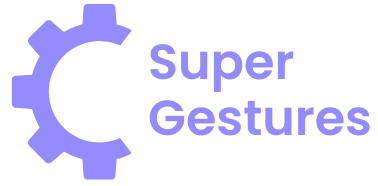Table of Contents
ToggleImagine reaching for your iPhone, only to find it’s transformed into a monochrome masterpiece. It’s like stepping into a retro movie, but not the fun kind. Instead of vibrant colors, you’re stuck with shades of gray that make everything feel a bit dull. Whether it’s a glitch or a setting gone rogue, nobody wants their device to look like it’s straight out of the 1950s.
Understanding The Black And White Display
An iPhone displaying only black and white can stem from various causes. This monochrome issue can lead to frustration, as users generally expect vibrant colors on their screens.
Causes Of The Black And White Mode
Multiple factors can cause an iPhone to enter black and white mode. One common reason includes accessibility settings, specifically the Color Filters option. Users may activate this feature unwittingly while adjusting settings. Software glitches might also trigger the problem, resulting in unintended changes to the display. Additionally, system updates can occasionally disrupt color settings, pushing devices into monochrome unexpectedly. Users should investigate these areas to resolve the issue effectively.
Effects On Usage
Black and white displays can significantly impact user experience. Visual content, such as images and videos, loses its vibrancy, making it less appealing. Reading text becomes challenging; monochrome screens can strain the eyes over prolonged use. Limited color contrast may hinder the ability to distinguish between applications and notifications. Furthermore, users often find it frustrating when navigating through colorful apps that now appear dull. Overall, the immersion in digital content reduces, affecting engagement levels.
Quick Fixes To Restore Color
Restoring color to an iPhone displaying a monochrome screen often requires simple solutions. These quick fixes address common causes efficiently.
Restarting Your iPhone
Restarting the iPhone serves as a straightforward first step. Press and hold the side button along with the volume button until the power off slider appears. Slide it to power down. After a few seconds, press and hold the side button again until the Apple logo appears. A fresh start may resolve minor software glitches that lead to the black and white display.
Checking Accessibility Settings
Accessibility settings could inadvertently activate color filters, resulting in a grayscale display. Access settings by navigating to Settings, then selecting Accessibility. Tap on Display & Text Size. Ensure Color Filters are turned off. If the setting is enabled, toggle it off to restore vibrant colors. Confirming this setting can quickly rectify inadvertent changes that affect the display.
Adjusting Display Settings
To restore vibrant colors on an iPhone in grayscale, adjusting display settings is essential. Users should focus on two main features: Grayscale Mode and Color Filters.
Turning Off Grayscale Mode
Turning off Grayscale Mode involves navigating to the Accessibility settings. Users can access this by opening the Settings app, selecting Accessibility, then tapping on Display & Text Size. From there, they should locate the option for Color Filters. When users toggle off Grayscale, vibrant colors return immediately, enhancing the overall viewing experience.
Disabling Color Filters
Disabling Color Filters also plays a crucial role in restoring color. In the same Accessibility section, users find the Color Filters option. Users can either toggle off Color Filters entirely or select None if activated. After making these adjustments, colors should reappear clearly. Ensuring this setting remains off prevents unexpected monochrome displays in the future.
Troubleshooting Persistent Issues
Persistent issues with an iPhone displaying a black and white screen often require additional steps to resolve. Users might find solutions by exploring software updates and considering a factory reset.
Software Updates
Current software updates frequently address bugs and glitches that cause display issues. Checking for the latest iOS version is essential; installing updates can fix the grayscale appearance. To access updates, users navigate to Settings, select General, and then choose Software Update. If a software update exists, tapping Download and Install triggers the process. Restarting the device after installation often helps ensure that all changes take effect.
Factory Reset Considerations
Performing a factory reset can be a last resort when other troubleshooting methods fail. This process erases all data and settings, returning the iPhone to its original state. Users should back up important data before proceeding with the reset to prevent data loss. To execute a factory reset, go to Settings, select General, then Transfer or Reset iPhone, and finally choose Erase All Content and Settings. After confirming, the iPhone restarts and requires setup as if it were new.
Restoring vibrant colors to an iPhone that’s stuck in black and white is achievable with a few simple steps. By checking accessibility settings and ensuring that Grayscale Mode and Color Filters are turned off, users can quickly regain the full spectrum of colors. If issues persist, updating the software or performing a factory reset may be necessary. These solutions not only enhance the visual experience but also improve overall engagement with the device. With these tips, users can enjoy their iPhone’s display as it was intended—colorful and dynamic.