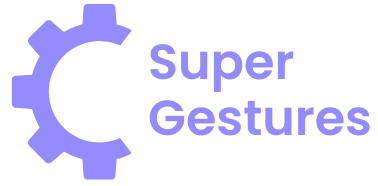Table of Contents
ToggleEver felt like your iPhone’s restrictions are more of a prison than a protective shield? You’re not alone! Many users find themselves scratching their heads, wondering why their favorite apps or features seem to be locked away tighter than a vault. It’s like having a candy bar in front of you but being told you can’t touch it.
Understanding Restrictions on iPhone
Restrictions on iPhone serve as a tool for controlling app access and features. Users often encounter these settings when trying to use specific apps or services.
What Are Restrictions?
Restrictions are settings that limit access to certain iPhone features and content. They involve blocking apps, managing purchases, and controlling privacy settings. Apple designed these features to protect users and manage device use. Parents frequently apply restrictions to ensure children have a safe experience. In addition, businesses implement restrictions on company devices to maintain security.
Why Use Restrictions?
Using restrictions benefits users by providing a layer of control. They enable parents to set limits on screen time and supervise app usage. Organizations leverage restrictions to secure sensitive information on corporate devices. Maintaining a safe environment is crucial, especially in contexts like education or child supervision. Ultimately, restrictions help promote responsible device use and ensure a user’s preferences align with their goals.
How to Access Restrictions Settings
Accessing restrictions settings on an iPhone is straightforward, making it easier to modify app control options. Users can adjust these settings via the Screen Time feature.
Navigating to Screen Time
Open the Settings app on the iPhone to start. Scroll down to find the Screen Time option. Tap on it to enter the Screen Time settings. This feature displays various options related to device usage and restrictions. Here, users can check usage statistics and configure app limits. Selecting the Use Screen Time Passcode option ensures that only authorized users can modify restrictions.
Entering the Passcode
Entering the Screen Time passcode is necessary for accessing certain features. If a passcode is set, input it to unlock additional settings. Users unable to recall the passcode need to reset it through their Apple ID or perform a factory reset. After entering the correct passcode, users can easily change restrictions or disable them as needed. This step grants access to modify settings relevant to user preferences.
Steps to Turn Off Restrictions
Turning off restrictions on an iPhone involves simple steps that users can easily follow. They can regain access to desired features and apps without hassle.
Disabling Content Restrictions
To disable content restrictions, users start by accessing the Settings app on their iPhone. They select Screen Time, then enter their passcode. Within the Screen Time menu, users find Content & Privacy Restrictions. Disabling this option allows unrestricted access to apps and media content. If users wish to adjust specific settings, they can select each category, such as Allowed Apps or Content Restrictions, to make necessary changes. This adjustment ensures a more open experience tailored to individual preferences.
Turning Off Privacy Restrictions
Turning off privacy restrictions requires navigating through similar steps. Users first open Settings and tap on Screen Time. Entering the passcode unlocks the Privacy Restrictions settings. Users can toggle off the restrictions, providing apps with full permissions to access data. Additionally, users may explore individual app settings to refine permissions as needed. This process enables personalized control over privacy without overly limiting app functionalities. Making these adjustments enhances user autonomy while maintaining an enjoyable experience on the device.
Troubleshooting Common Issues
Users often encounter difficulties when trying to turn off restrictions on their iPhone. Addressing these common issues can streamline the process.
Forgotten Passcode
Forgetting the Screen Time passcode creates challenges. Users can’t access restrictions settings without it. Apple provides options for recovery. They can reset the passcode using their Apple ID if two-factor authentication is enabled. If the passcode is still inaccessible, restoring the device through iTunes or Finder helps, though it erases all content and settings. Regularly backing up data minimizes potential losses. Quick action on these steps allows users to regain access.
Software Updates
Outdated iOS versions can cause unexpected behavior with restrictions. Users should check for software updates regularly. To do this, opening the Settings app and selecting General followed by Software Update works effectively. Installing updates ensures compatibility with features and bug fixes. When restrictions settings aren’t functioning correctly, an update often resolves the issue. Keeping the device up-to-date enhances overall performance and user experience. Regular maintenance leads to fewer disruptions.
Turning off restrictions on an iPhone can significantly enhance the user experience. By following the outlined steps users can regain access to their favorite apps and features without the limitations previously imposed. This newfound freedom allows for a more personalized device experience tailored to individual preferences.
It’s essential for users to remain aware of the implications of disabling these restrictions. While it promotes autonomy it also requires careful consideration of privacy and security. Regularly updating the device and backing up important data can help mitigate potential issues. With the right approach users can enjoy their iPhone fully while maintaining control over its features.